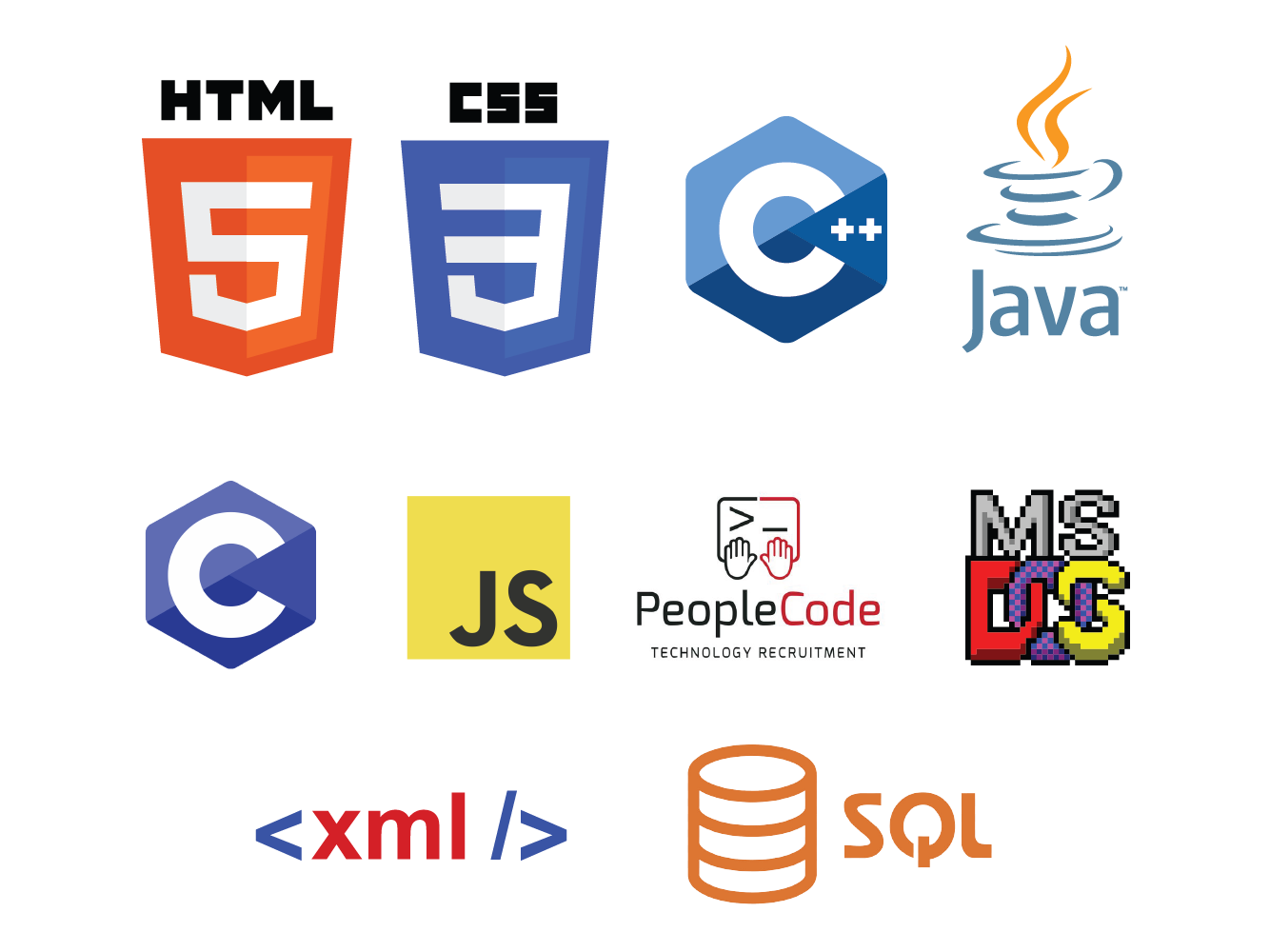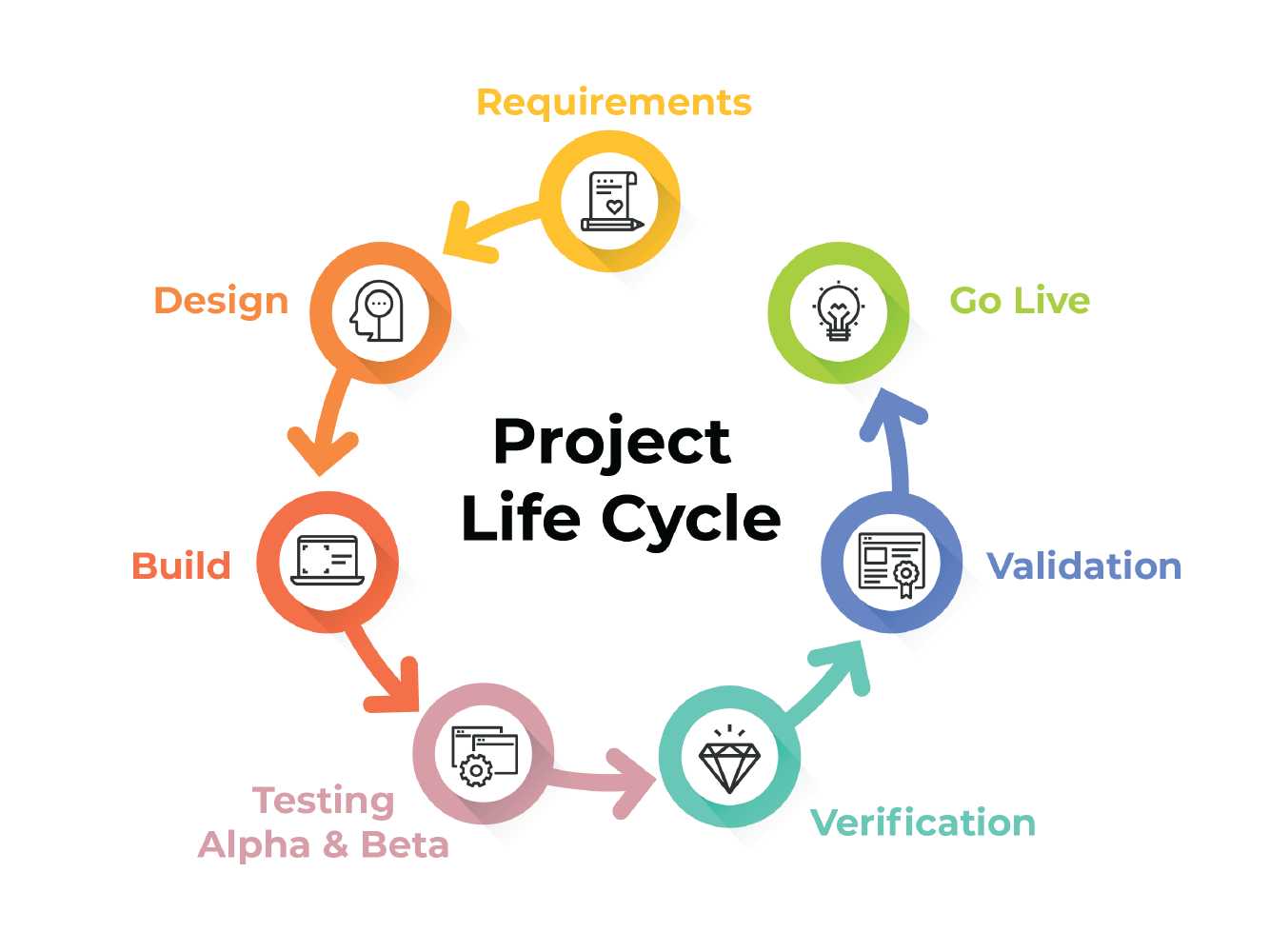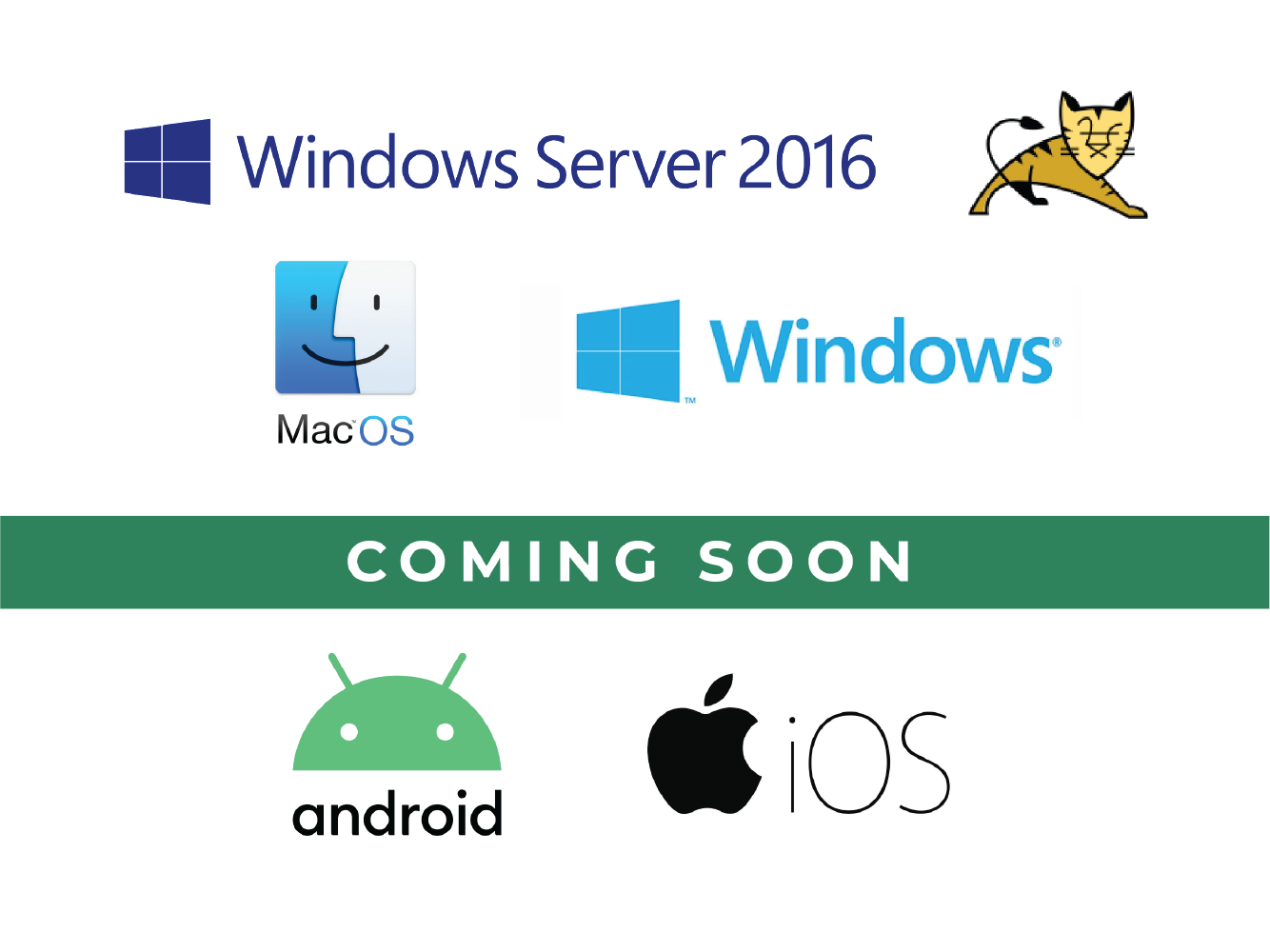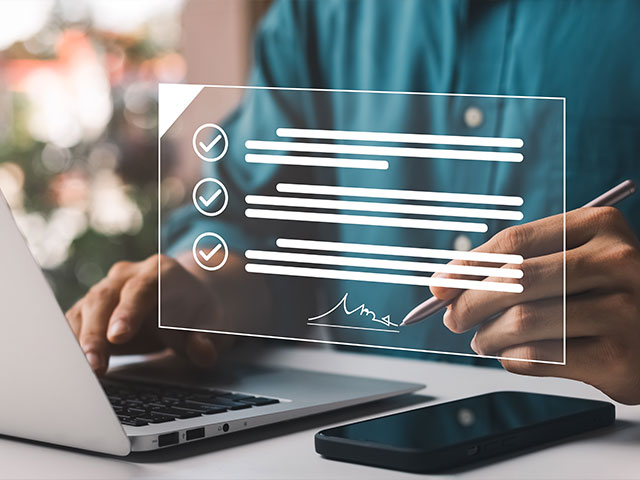Operations Analysis
Under the leadership of Robert Seniors, the Office of Operations Analysis develops solutions to increase the efficiency of business processes, achieve cost savings, measure performance and develop a continuous process improvement plan for new and existing solutions. We manage Perceptive Content (ImageNow), the university's workflow and the document management system.
Embracing Technology
Operations Analysis is transforming business processes through innovation, collaboration, and integration.
Re-engineer business processes through digitizing academic progress applications, creating electronic sign-in sheets, decreasing copy paper waste, increasing document tracking, and creating electronic forms (eForms). An eForm captures, validates, and submits data to a recipient for processing and allows data to be transmitted electronically.
Operations Analysis collaborates with all the departments, schools, and colleges to provide outstanding customer service and improve student and employee experience.
Operations Analysis is employing technologies such as TTRAC, DocuSign, Connection, and Brainware, which helps the entire campus community. Operations Analysis develops interfaces for external parties such as Self-reported Academic Records (SRAR), CollegeNet, and Parchment.
The Languages We Speak
The experts in the Office of Operations Analysis provide pivotal training for professional growth for collegiate students and others from our community, developing exceptional leaders and even better programmers and analysts. Our students are soaring in the government and private sectors, such as the state of Florida, FBI, and military. They are also thriving in the public sector, and being recruited by companies like Google, Microsoft, IBM, and others. Such outstanding experience in the Office of Operations Analysis can take you where your heart desires.
Coming Soon
We are excited to share with you that a few innovative solutions are coming to help improve students and staff enrollment experience at Florida A&M University.
Intelligent Capture for Transcripts (ICT) uses Brainware data capturing tool that sorts paper and electronic documents, lifts critical information, validates it, and seamlessly loads data into PeopleSoft. ICT allows for a more accurate and efficient admissions process for students.
Perceptive Experience is the next-generation web client platform for Perceptive Content, delivering content services to replace WebNow. This outstanding update will impact all MAC and Apple Computer users.
Forms
See the instructions to complete and submit the form below:
- Fill out the administrative request security form (both the orange and green sections)
- The employee is the "New User" (this includes old users with a new request), and if the software is needed, it would be the "Client" (see the orange section)
- Include a description of what the user will be doing for your area in Perceptive Content (see the green section under "Security Description")
- You are welcome to include any other persons that need Perceptive Content access to this same form (see the green section under "users")
- Please have the supervisor (wet) sign and approve the completed form (see the bottom of the form "Department Head Authorization")
- Scan and attach the approved security form to a Task Management System (TMS) request, please
Note: Should you find that the drop-down list on the security form is not helpful, please write that information on the form once it has been copied.
The steps below show how to complete a TMS:
- Go to http://support.famu.edu/tms/
- Fill in the website information without signing in
- Under "Category" select, "Operations Analysis" "ImageNow Permissions"
- Attach the scanned security form
§ Note: You also have the option to send a copy of the TMS request to whomever you like to by putting their FAMU email address in the "CC" field - Click "Submit!" which is located on the lower right-hand side of the request
- Wait to hear from the Operations Analysis team via email for either more information or that the request is complete
If you need immediate or additional assistance, please call the Operations Analysis mainline number at (850) 412-6539
Registrar Office
College of Law
Graduate Studies Forms
Housing
Student financial services (sfs)
Registrars Office
Main Campus
iRattler Security Access Request
Operations Analysis
Perceptive Content (ImageNow)/WebNow
Training Videos
FAQs
We would like to address a few of the frequently asked questions regarding Perceptive Content/ImageNow.
ImageNow was a Lexmark product that was bought out by Hyland now called Perceptive Content. This document management system enables users to secure and access business content in any format across its entire lifecycle, for instance, precise visibility within a business process. The software allows for the automatic extraction of data from scanned and imported files from virtually any source to increase accuracy, accelerate processes, reduce costs, and speed responsiveness. The system also affords us the ability to measure and improve processes across the entire organization for straight-line efficiency, resulting in increased productivity for greater collaboration and faster, better decisions through automation.
FAMU uses Perceptive Content to organize, manage, route, and digitally sign content from many different sources, especially paper documents. Once imported, files are processed and stored in an easily accessible database. Perceptive Content simplifies the process of content management and easily integrates it into FAMU’s business processes. The system works alongside PeopleSoft in document retention and allows electronic routing and approvals across all of FAMU’s campuses. Perceptive Content manages the movement of documents across the university and allows for departmental approvals within the system without the lengthy delays that are inherent with paper documents.
Within Perceptive Content, we create and implement electronic forms (commonly called eForms). Aside from eliminating the cost of printing, storing, distributing pre-printed forms, and the annoying hassle of accidentally working with obsolete forms, eForms are user-friendly and are usually filled out faster than their paper counterparts. As a result of the programming associated with them, these eForms increase accuracy and efficiency since they can automatically format, calculate, look up, and validate information for the user as the information is being input. FAMU’s E-Forms are created by Operations Analysis under the Information Technology Services department here at FAMU.
Although aspects of ImageNow work hand in hand with iRattler, ImageNow is an independent system that is owned by FAMU and that reduces the university's paper use. As of now, PeopleSoft does not have a cost and space-efficient way to handle and organize paper documents that are saved in it.
In order for us to expedite your business solution request, please follow the steps below in sending us the information we need to properly evaluate your area. If you have any questions about the steps below, feel free to reach out to us at 850-412-6539. We look forward to working with you!
- Collect PDF versions of all your current forms (external and internal) and save them
to a zip folder entitled <Your Department’s Name>_Forms e.g. OperationsAnalysis_Forms
- For each form, have a Notepad file that lists the order of approvals for the form.
- Place the Notepad file in the zipped folder and entitle the Notepad file <YourDepartment’sName>_<FormName>_<Approvals>. For example, OperationsAnalysis_SecurityForm_Approvals
- Generate a flow chart or activity diagram for each form in your area illustrating
the path or process of the document from start to finish.
- Save all the flow charts in one Microsoft Word document using the following format, <YourDepartment’sName>_FlowChart
- Attach your documents to a TMS request under the category Operations Analysis “ImageNow Business Solution Request."
After we collect your material, we will be able to let you know how soon we can work with you and let you know what the next steps are.
Go to the "FAMU Task Management" (TMS) at www.famu.edu/tms
Complete the requested information
Under "Category*" select "Operations Analysis," then choose the nature of your request, problem, or service needed. Here are your options:
- ImageNow Scanner Problems/Installation
- ImageNow Client Problems/Installation
- ImageNow Permissions
- ImageNow Training
- Multi-function Device (Scanner/Printer) Set-Up
- Reports
- Web Now
- ImageNow Business Solution Request
- System Problem
Complete the form
Use the “cc” field to add/copy someone on the request (for example: your manager or supervisor if applicable)
Click "Submit!”
A representative from Operations Analysis will assist you with your request within 24-48 business hours. Our hours of operation are from 8 a.m. through 5 p.m. Monday through Friday, except on university observed holidays.
Operations Analysis in the Department of Information Technology Services handles all Perceptive Content/ImageNow requests. We can be reached at 850-412-6539.
Go to the "FAMU Task Management System" (TMS) at www.famu.edu/tms
If you have an account in the TMS system, please sign in to the section on the right side of the page. If you do not have an account, please skip this step.
Complete the requested information
Under "Category*" select "Operations Analysis," then choose the nature of your request, problem, or service needed.
Here are your options:
- ImageNow Scanner Problems/Installation
- ImageNow Client Problems/Installation
- ImageNow Permissions
- ImageNow Training
- Multi-function Device (Scanner/Printer) Set-Up
- Reports
- Web Now
- ImageNow Business Solution Request
- System Problem
- Complete the rest of the fields
- Use “cc” field: to add/copy someone on the request (for example your manager or supervisor if applicable)
- Click "Submit!”
Someone from Operations Analysis will contact you regarding your issue within 24-48 business hours. Our hours of operation are from 8 am - 5 pm, Monday - Friday, except on University observed holidays.
Great question! If your area sees high volumes of paper that need to be stored in Perceptive Content/ImageNow or your office is the starting point of a process, please contact Operations Analysis and we can work with you to assess the cost-efficient way to optimize your business processes. If getting a scanner for your area is the best course of action, we will provide you the quote and steps to getting the physical scanning device and the appropriate license(s).
The great news is that your Perceptive Content/ImageNow and iRattler credentials are the same. When you update your iRattler credentials, that information is automatically updated in Perceptive Content and you can use those new credentials immediately. Please note that if the wrong information is entered into the Perceptive Content log-in screen, the following error message will appear: “The system cannot establish a connection. Re-enter User name and/or Password.”
Step 1: Double Click on the shortcut to start ImageNow
Step 2: Ensure that you are logging into the ImageNow Production environment.
(This can be verified by confirming that you see the word “Production” twice on the Perceptive Content login window)
Step 3: Enter your FAMU iRattler username and password, then click “Connect”
(Enter the username without the @famu.edu)
Congratulations! You are in!
The Office of Operations Analysis can update user's access provided the ImageNow security form is completed and approved by the information owner.
Here are a few of the more commonly requested permission options:
- Update a user’s permission (due to user moving to another department, etc)
- Create a Perceptive Content user account
- Remove or add a user from/to queue(s)
- Get access to document types
- Get added or removed from workflow(s) (examples of workflows are HR, Admissions, Connection, Financial Aid)
- Deactivate a user’s Perceptive Content account*
- Delete a user’s Perceptive Content account*
*Indicates that we need a completed (with approving office’s signature) ImageNow Security and Permissions form.
These are the steps to perform the tasks above:
- Visit the Operations Analysis website at www.famu.edu/operationsanalysis
- Navigate to “Forms” and download the ImageNow Security and Permissions form.
- Complete the form and gather the appropriate signatures from the area designated to be a steward of the files and workflow that you are interested in (your supervisor may authorize the form if the requests are pertaining to permissions)
- Complete a TMS request: Go to www.famu.edu/tms and under “Category,” go to “Operations Analysis” and select “ImageNow Permissions.” This selection will allow you to do the following:
- Update user’s permission*
- Deactivate user’s account
- User’s role in the department has changed
- User being relocated to another department on campus
- User does not have ImageNow account*
- If user has to be added to the scanner group or given scanner privileges individually
- User cannot see capture profiles
- User cannot log in to ImageNow after scanner is installed*
*Indicates that an ImageNow security form must be completed and signed by the head of the department
If you need assistance on how to fill out an ImageNow request, please visit our How Tos for more information.
Operations Analysis will respond within 24-48 business hours, between 8 am - 5 pm to all submitted TMS requests.
There are some major telltale signs that Perceptive Content might not be operating efficiently on your workstation.
Here are some of them:
- No documents are being submitted into Perceptive Content
- No emails are being received into your Perceptive Content monitored email queue
- No faxes are being received in your area Perceptive Content monitored email queue
- Perceptive Content stopped working or froze
If any of the issues above arise, please restart Perceptive Content and your computer. Then, test your system again. If the problem persists, please submit a TMS to Operations Analysis under the category “ImageNow Client Problems/Installation.”
This message is an indication that your computer is not able to connect to the ImageNow server via the internet. Since there are a few components that can cause your system to not be able to “talk” with the ImageNow server, we will list a few things to double-check:
- Ensure that you are logging into Perceptive Content’s Production environment. To verify this, please check the instructions on “How to Login to Perceptive Content/ImageNow.”
- Ensure that you are logging into Perceptive Content/ImageNow with your correct iRattler credentials. To ensure that that is the case, please go to www.famu.edu and log into iRattler. When you are able to successfully log into iRattler, try those exact credentials (without @famu.edu in the username) in the Perceptive Content sign-in screen.
- If steps 1 and 2 do not work, check your internet connection.
- Make sure that you are logged into FAMUSecure (or any FAMU internet network but for security purposes, FAMUSecure is preferred).
- Try browsing to www.famu.edu and logging in or www.cnn.com or www.msn.com or www.yahoo.com to test your connection. If you do go to www.google.com, be sure to search for something you have not searched for since Google does a great job of caching, which means it can seem to be a live website but it is a memory snapshot of the site that Google stored on your computer.
- If the above steps do not work, please reboot your computer and try again.
If neither of the steps above work or if you have questions, please submit a TMS at www.famu.edu/tms to Operations Analysis under the category of ImageNow Client Problems/Installation and attach a screenshot of the error message you are getting.
WebNow is an alternative to ImageNow when off campus or not on FAMU’s network. The Office of Operations Analysis is working to implement Perceptive Experience to replace WebNow’s dependence on Java, which is no longer conducive to connectivity for this web product.
- macOS users please, locate Waterfox Classic and select the macOS option to download
- Type https://inowweb.famu.edu/webnow/ in to WaterFox’s search bar to access FAMU’s WebNow system
- If a “Java Update Needed” pop-up box appears, select “Later”
Do not select to “Update” - A Java security screen will appear to request permission to run. Select, “Do not show this again…” checkbox and then select “Run” to start the WebNow application
- The “Perceptive Content” login menu will appear, please enter your iRattler credentials (without the @famu.edu) to log in to the WebNow system
*Please remember do not update Java at this time.